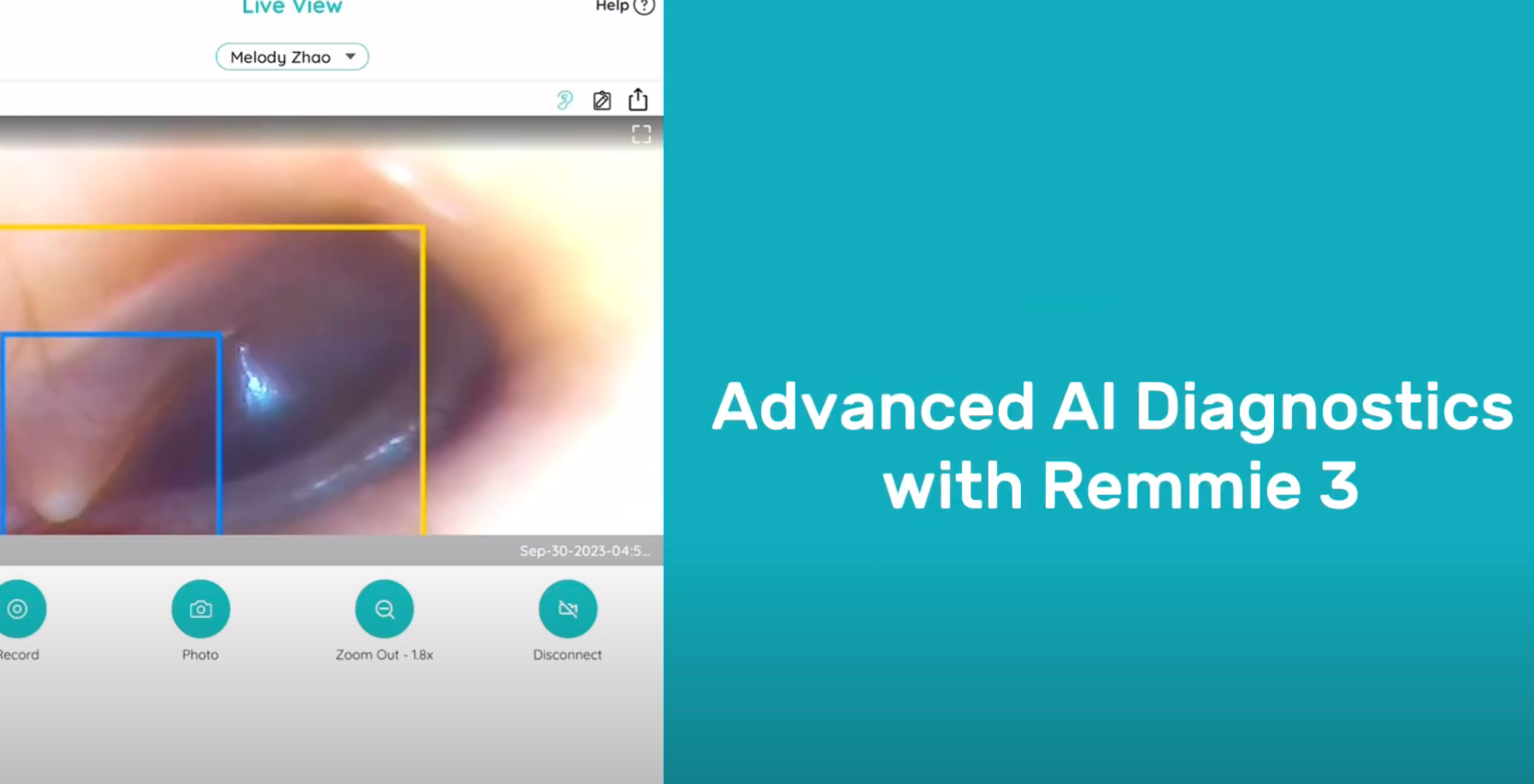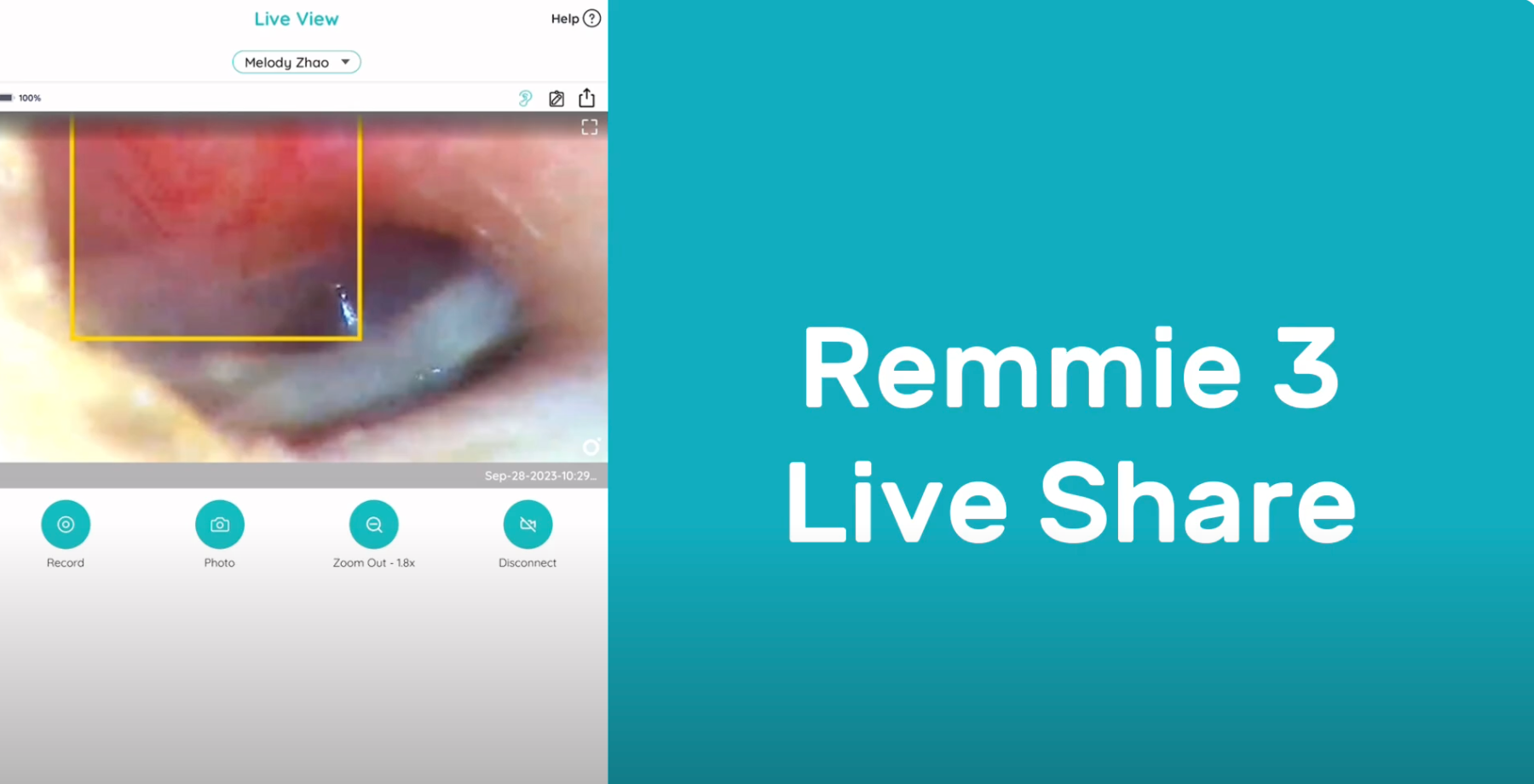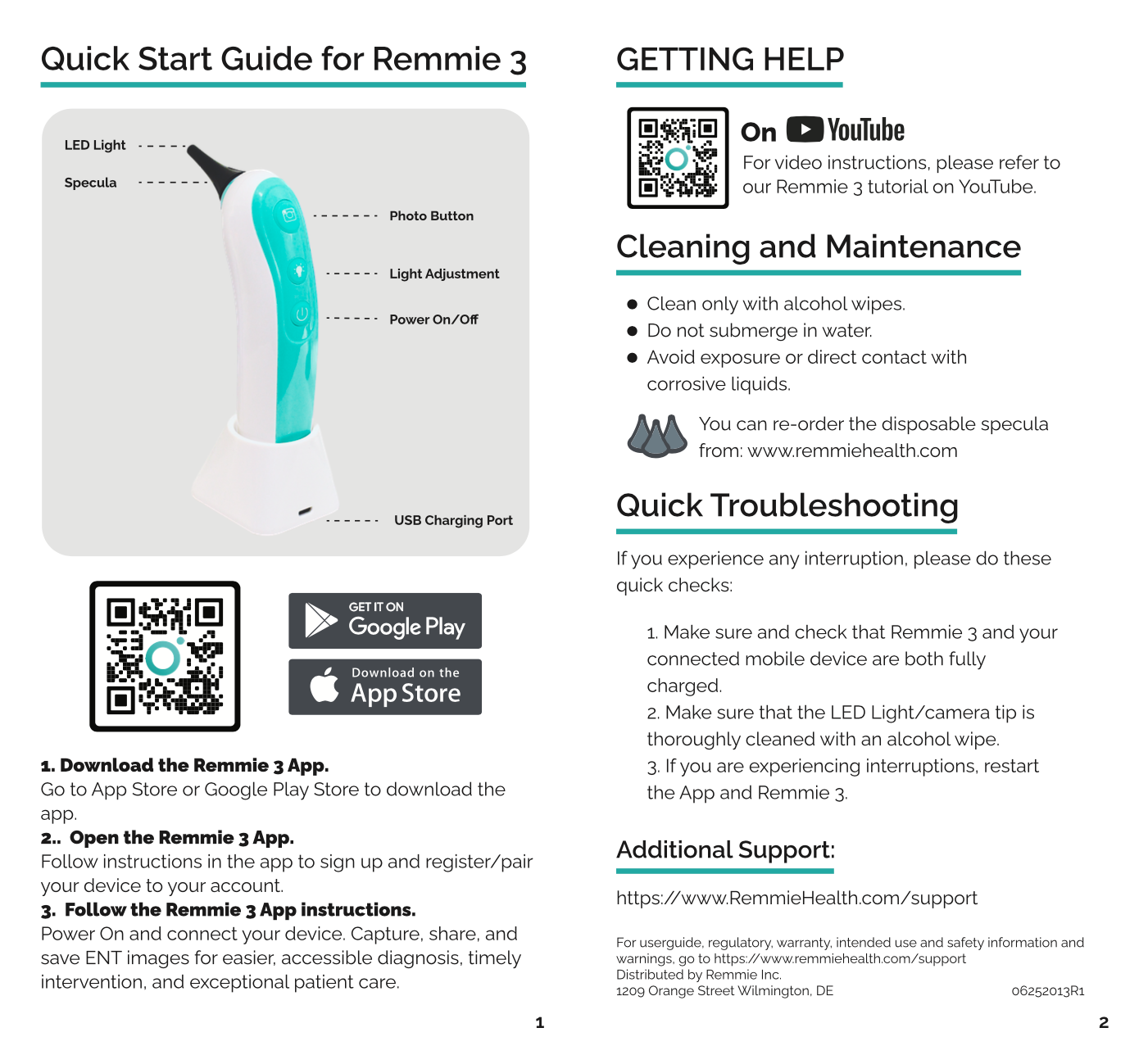How can we help?
Download App

Download App

Tutorials
Remmie 3 Help Center
FAQ
Answers to frequently asked questions about Remmie 3.
Download and User Manual
Access comprehensive guides for product installation, setup, and features for the best user experience.
Contact Us
Need more assistance? Reach out to our dedicated support team for personalized help.
Usage Tips
Effective strategies and best practices to maximize the potential use of your Remmie 3.
Cleaning and Maintenance
Detailed instructions to ensure the longevity and optimal performance for your Remmie 3
Toubleshooting
Step-by-step solutions for technical issues or challenges you may encounter.
FAQ
Usage Tips
- The device provides illumination of the ear canal for observation by using a battery-powered LED light source and an optical magnifying imaging system.
- Please read the instructions carefully for proper operation. Improper or faulty operation may cause the device to malfunction or harm the user.
- Children under the age of 18 should not be permitted to use the device.
- The disposable specula must be used and locked in place by twisting them against the groove over the metal probe.
- NEVER use the otoscope without the speculum.
- Our current settings do not support 5G network, 5G Hz Wi-fi, or WPA3 security.
- Please make sure you downloaded the Remmie 3 App (not the Remmie App) if you bought the Remmie 3 otoscope.
- Please make sure to enable network, photo gallery, and location access for the App to connect to your home network and save records to your phone.
- Small kids can get nervous for ear checking. We suggest you hold the small kids stable or have someone to stabilize the kid while using our product. Here's a video with recomendation on how to hold your child.
- Small kids are curious and tend to turn their heads to look at your phone screen. Use the phone screen as a good tool to attract their attention and stabilize their head before using the product.
- Straighten the ear canal by gently pulling the ear lobe back. Move your otoscope gently and hold straight, proceed slowly to avoid touching the ear canal walls and the eardrum. Never push the specula tips into the ear canal. Always go slow and stop at any sign of sensitivity. You will find video resources and user manuals in the Remmie App to understand and use our device.
- User support can be reached by
scheduling with our team. - Video instructions are available through YouTube, also in the App. Go to Menu, then Help.
- Ear wax could obscure or blur the camera view. Only use the alcohol wipes to clean the LED Light camera view, at the tip of the specula.
- Do not use the device when there is an open wound or effluent from the bodily cavities in the area being observed.
- Avoid looking into the LED Light and keep device out of reach of children.
- Never push the specula tips into the ear canal, and always move slowly and stop at any sign of sensitivity.
- Only use the lowest illumination necessary to capture the best image and avoid looking into the LED Light.
- To prevent injuries during checkup, it's important that your child remains still.
- Children may get anxious and nervous, so we suggest holding them to prevent movement, or have someone aid you in calming them down when using our product.
- If your child is curious and turns their head to look at your phone screen, we would suggest using your phone to attract your child's attention to stabilize their head.
- Be sure to straighten the ear canal by gently pulling back the ear lobe and moving your otoscope while holding it straight. We strongly suggest proceeding slowly to avoid touching the ear canal walls as well as the ear drum.
- Additional tips and information can be found within the user manual and video resources in the app. Our Youtube channel (https://www.youtube.com/@remmiehealth4567) also has many helpful videos.
Troubleshooting
If your question isn't answered in the FAQ, please send us an email at support@remmiehealth.com or schedule with us: scheduling with our team.
My Otoscope wouldn't connect with my phone:
1. Please make sure you downloaded the iOS Remmie App (not the Remmie Legacy App) and Android Remmie 3 App (not the Remmie App) if you bought the Remmie 3 otoscope.
2. Please make sure to enable network, photo gallery, and location access for the App to connect to your home network and save records to your phone.
My Otoscope wouldn't connect with the home network:
1. Please make sure you downloaded the iOS Remmie App (not the Remmie Legacy App) and Android Remmie 3 App (not the Remmie App) if you bought the Remmie 3 otoscope.
2. Please make sure to enable network, photo gallery, and location access for the App to connect to your home network and save records to your phone.
3. Our current settings do not support 5G network, 5G Hz Wi-fi, or WPA3 security. Please use within a 2.4 GHz network and update the security settings or whitelabel our domains: theremmie.com and remmiehealth.com
I can't register an account using the Remmie 3 App because the "server isn't available":
1. Please check your network has Internet connectivity.
2. Please make sure the network allows access to theremmie.com and remmiehealth.com, ie, you can browse to our website without restrictions. If this is a public network, you might need to accept terms of services.
Live view is blurry or not clear:
1. The otoscope's lens maybe covered or filled with earwax.
2. You need to use alcohol wipes or a microfiber cloth to gently wipe away smudges on the camera lens surrounded by LED lights.
Liveview has significant lag:
1. Please bring otoscope clorse to your home Wi-Fi router or mesh.
2. If you still have issues, there may be a problem with your home Wi-Fi not providing sufficient bandwidth for video streaming (>5 Mbp/s ideal).
Eardrum image guidance, what is it?
1. It is AI-generated bounding boxes to help you recognize the eardrum
2. Yellow or blue boxes may highlight eardrum features to indicate these are places for ideal images.
3. Images do not indicate any health state and should not be used for diagnosis.
Cleaning and Maintenance
Avoid direct contact with oil or corrosive liquids. Do not submerge in water. Clean with alcohol wipes.
- Choosing a selection results in a full page refresh.